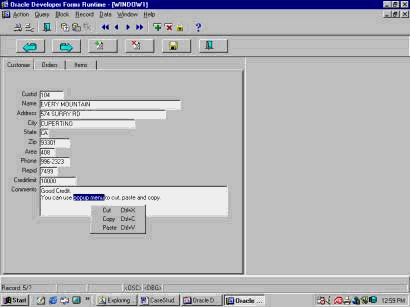|
Pop up menu
Introduction
Pop-up
menus are "mini-menus" that appear when you
right click on an object. They are intended
to include only items relevant to the object
they are attached to. Therefore an
application may have many pop-up menus.
Pop-up menus do not have module files. They
are owned by the FORM modules.
Hands-On
Your client
wants to have capability to cut, paste, and
copy words or lines when they type their
comments in the "comments" item at the
"Customer" tab canvas.
You have been
assigned to add the above functions into the
"comments" item in their application.
See Figure 16.
Your tasks
are:
1- Add more
functionality into the �comments� text item.
2- Create
pop-up menu to have cut, past, and copy
functions.
3- Associate
pop-up menu to the �comments� item.
4- Run and
test all user functional requirements.
F You
will learn how to: create "pop-up" menu,
with following functionality "cut," "paste,"
and "copy,� use tab canvas, use �object
navigator,� use �Data Blocks,� use �Layout
Editor,� use �Property Palette,� use �Run
Form,� and �Execute Query.�
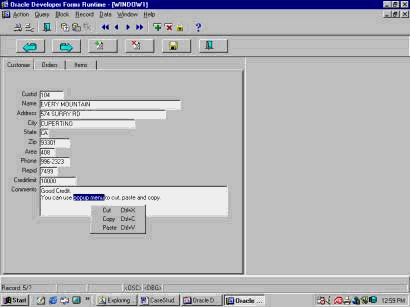
Figure 16
Open a Module
In the �Object
Navigator� window, highlight Forms. Go to
the Main menu and choose �File,� select
�Open� to open an existing form (customer_orders_V13)
from the
folder.
Save a Module
Click on the
�CUSTOMER_ORDERS_V13� form. The color
changes to blue. Then change the name and
save the Form name as version 14 (customer_orders_v14).
This way the original form is untouched.
Layout Editor
Go to the Main
menu and choose the "Tools" option and
select "Layout Editor." Adjust the window if
needed.
In the Layout
Editor, make sure that the Canvas box
contains Canvas Tab name (CANVASn) and the
Block box contains Customer.
Create a Popup
Menu
In the Object
Navigator, select the "Popup Menus" item and
click on the "Create" icon (Green �+�). A
popup menu will be created for you (MENUnn).
Change a popup
menu�s name
Highlight the
object (MENUnn) and click again to change
its color to blue. Then type its new name
EDITOR_TOOLS.
Open Menu
Editor for a popup menu
Double click
on the EDITOR_TOOLS icon, the Menu Editor
window will be displayed.
In the Menu
Editor, you can change the layout and
property of each item in the menu. You can
add, remove, change the Menu items.
In the toolbar
of the Menu Editor, you can find very useful
icons. There are the �Create Right� icon,
�Create Down� icon, and �Delete� icon. If
you move your cursor on them, a tooltip will
display their functions.
Add items into
a popup menu
Change
"new_itemnn� to "Cut" and press the enter
key.
Click on the
"Create Down" icon, change " new_itemnn " to
"Copy," and press the enter key.
Click on the
"Create Down" icon again, change "
new_itemnn " to "Paste," and press the enter
key.
Right click on
the Cut item and open its Property Palette.
Change �Menu item Type" to "Magic" and
"Magic item" to "Cut." Then close the
window.
Right click on
the Copy item and open its Property Palette.
Change �Menu item Type" to "Magic" and
"Magic item" to "Copy." Then close the
window.
Right click on
the Paste item and open its Property
Palette. Change �Menu item Type" to "Magic"
and "Magic item" to "Paste." Then close the
window.
Exit Menu
Editor
Now, close the
Menu Editor windown.
Assign a popup
menu to an item
In the Layout
Editor, right click on the COMMENTS item and
open its Property Palette.
In its
Property palette, go to the �Popup Menu�
item and click on the Down Arrow to display
all existing Popup Menus. You should see
EDITOR_TOOLS. Assign "editor_tools" to
"Popup menu." Then, close the window
Compile and
run the Form
Compile and
run the application Form.
Execute Query
Click on
�Execute query.�
Move the
cursor to the "Comments" item and right
click on it. The "Popup Menu" will be
displayed. You should see all the options
such as CUT, COPY, and PASTE.
Select a
portion of the text, right click on it, then
copy and paste it.
Select a
portion of the text, right click on it and
cut the selected text.
Save the
changes.
Copy the whole
text and paste it to the �NEXT� record.
Save the
transaction.
Navigate
through the application Form.
After testing
the application, close the window and save
the changes.
Questions:
Q: Describe a
Pop-Up menu in a Form Module.
Q: How do you
create a Pop-Up menu?
Q: Your client
wants to have capability to cut, paste, and
copy words or lines when they type their
comments in the "comments" item at the
"Customer" tab canvas.
You have been
assigned to add the above functions into the
"comments" item in their application.
See Figure 16.
Your tasks
are:
1- Add more
functionality into the �comments� text item.
2- Create
pop-up menu to have cut, past, and copy
functions.
3- Associate
pop-up menu to the �comments� item.
4- Run and
test all user functional requirements.
|