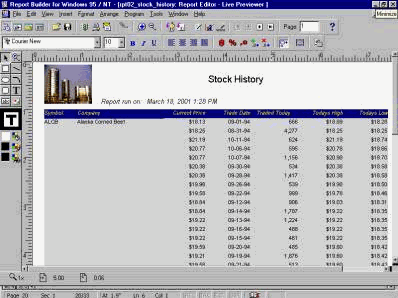|
Group Left
Introduction
Group-left
reports are very useful for generating
output reports from SQL statements with the
group by clause. The Group-left report
suppresses redundant printings of the same
value in the leftmost column of the report.
It is like making a control break in your
report. You can use the �Group-left� report
on a master-detail relationship as well.
Hands-on
Your client
asks you to define a control break on their
stocks symbol and company name from previous
report and also to print only one company on
a page.
See Figure 2.
Your tasks
are:
1- Modify
Hands-On report 01 to the �Group Left�
style.
2- Apply
template to the user report.
3- Run the
report.
4- Test the
repot.
You will learn how to: use report wizard,
use report style �group left�, use template,
use pre-viewer, use zoom in and out, use the
body section in the layout model in the
object navigator, and change repeating
object�s property palette.
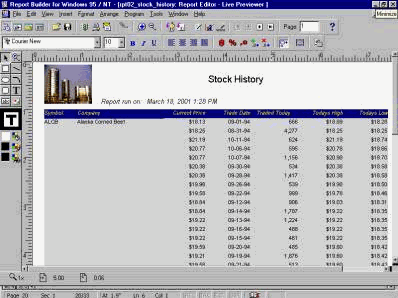
Figure 2
Open a Report
Module
In the �Object
Navigator� window, go to the Main menu and
choose �File,� select �Open� to open an
existing report (RPT01_STOCK_HISTORY) from
your folder.
Run a report
Click on the
Run icon to run the report.
Maximize the
window.
Notice that
the stock symbol and company name are
repeated. We are going to create a control
break to eliminate the duplication.
Report Wizard
In the Report
Editor, click on the Report Wizard icon on
the toolbar.
Select a Style
In the Style
tab on the Report Wizard, checkmark the
�group left� radio button, then click next.
Group-Left
Group-left
reports are very useful for generating
output reports from SQL statements with the
group by clause. The Group-left report
suppresses redundant printings of the same
value in the leftmost column of the report.
It is like making a control break in your
report. You can use the �Group-left� report
on a master-detail relationship as well.
Data, Groups,
Fields, Totals, and Template tabs
In the Data
tab on the Report Wizard, click �Next�
again.
In the Groups
tab on the Report Wizard, move the �symbol�
and company name� item to the �group fields�
box. Drag "company" to level 1, and then
click �NEXT.�
In the Fields
tab on the Report Wizard, don�t change any
fields. Click �Next� again.
In the Totals
in the Report Wizard, calculate the total,
minimum, and maximum number of traded
shares. Then click �Next.�
In the Labels
tab in the Report Wizard, change the label,
if needed. Click �Next.�
In the
Template tab in the Report Wizard, use the
default template and click �finish.�
Navigate
through a report
Navigate
through the report output. Notice that
multiple companies are on each page.
Change the
report to print company�s information on a
separate page.
Open Repeating
Group�s property palette
On the Object
Navigator, expand �Layout Model,� �Main
Section�, then �BODY.�
Right click on
the first "Repeating Group" (R_G_1) to open
its property palette.
In its
property palette, change "Maximum Records
Per Page" to 1 and press the enter key, then
close the window.
Navigate
through the report. Notice that each company
is on a separate page.
After testing
the output report, go to the object
navigator window, select the report and save
the changes.
Save the
report as report number 2 (REPT02).
A note to
remember:
In the Object
Navigator, if you highlight the report and
click on the �X� icon (Delete) on the
vertical toolbar, the object will be remove
from work area and still a copy of that
exist on your disk.
Questions:
Q: What is a
Group-Left report?
Q: How do you
use the Report Wizard?
Q: How many
styles are in the Report Style window?
Q: What is a
template in the Report Builder?
Q: When do you
use pre-viewer in the Report Builder?
Q: How do you
zoon in and out in the Layout Editor?
Q: What is the
body section in the layout model?
Q: How do you
change the repeating object�s property
palette?
Q: Your client
asks you to define a control break on their
stocks symbol and company name from previous
report and also to print only one company on
a page.
See Figure 2.
Your tasks
are:
1- Modify
Hands-On report 01 to the �Group Left�
style.
2- Apply
template to the user report.
3- Run the
report.
4- Test the
repot. |