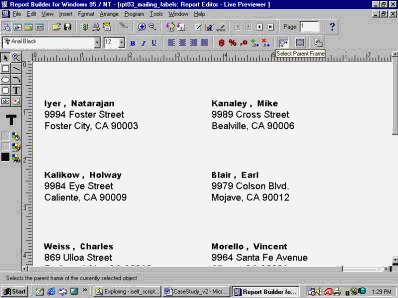|
Mailing Label
Introduction
A Mailing
Label
report is a list of addresses designed to be
generated on mailing labels. The addresses
can be printed across the page, and then
down or vice versa.
Hands-on
Your client
has to mail their customers to inform them
of the status of their current market value
position. They ask you to create a report
that outputs mailing labels. First they ask
you to generate mailing labels with three
columns and then change it to 1.5� X 3.5�
label format.
See Figure 3.
Your tasks
are:
1- Create a
report to generate three column labels.
2- Extract
customer�s name and address from their
database.
3- Change the
report to generate two column labels.
4- Apply
template to the user report.
5- Run the
report.
6- Test the
repot.
You will learn how to: use report style
�mailing label,� use the �query builder,�
generate three columns label, change the
font and size, change it to two columns
label, use handlers on the layout model.
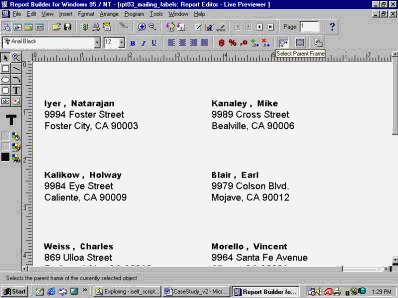
Figure 3
Create a new
report
In the Object
Navigator, highlight the Reports item, and
click on the "create" icon (Green �+�) to
create a new report.
Report Wizard
In the New
Report window, choose the �Use the Report
Wizard� option, and click �OK.�
In the Report
Wizard window, choose the Mailing Label
Style, and click the �Next� push button.
Mailing Label
A Mailing
Label
report is a list of addresses designed to be
generated on mailing labels. The addresses
can be printed across the page, and then
down or vice versa.
In the �SQL
Query Statement� box, write a SQL statement
to query all customers name from customers
table.
(SQL Query
Statement)
SELECT ALL
first_name, last_name, address_line_1,
address_line_2, address_line_3
FROM customers
Then click
Next.
You can create
your mailing label by selecting fields and
by typing directly into the Mailing Label
text. Select the columns into "mailing label
text."
Use "New
line", "space", "Dash", "comma", and
"period" if you need them in the "mailing
label text." Notice the following selection.
(Mailing Label
text)
&<LAST_NAME>,
&<FIRST_NAME>
&<ADDRESS_LINE_1>
&<ADDRESS_LINE_2>
&<ADDRESS_LINE_3>
Click �NEXT.�
Select the
draft template; then click �NEXT,� and
�Finish.�
This is an
example of a three column label.
In the Live
Pre-viewer, you can select the output object
and change its font type and size. To change
the font, go to toolbar that has B, I,
U, type of font, and font size. It is
at the top of the report.
Change the
mailing label
Change the
three column label to the two column label.
In the Object
Navigator, click on the �Layout Model� icon.
Make the
�Object Navigator� window and the �Layout
Model� window side by side.
Find a
repeating group
In the �Object
Navigator,� expand "Layout Model," �Main
Section,� �Body,� and select the repeating
group (R_G_FIRST_NAME).
The frame item
can be selected either by using the �Object
Navigator� or the �Layout Model� in the
report editor.
Drag the frame
to 1.5 by 3.5 inches.
Click on the
text boilerplate. Notice the handlers; drag
them to the "repeating group" frame.
Select the
text and change the font type and size.
Run a report
Click on the
Run icon to run the report.
This is an
example of a two column label.
You can select
the customer name and change their font.
Select the
�untitled� report and save it as report
number 3 (REPT03) in your folder
Questions:
Q: Describe a
Mailing Label report.
Q: How do you
use the query builder?
Q: How do you
generate columns label in the query builder?
Q: How do you
change a report�s font and size?
Q: What are
the handlers in the layout model?
Q: Your client
has to mail their customers to inform them
of the status of their current market value
position. They ask you to create a report
that outputs mailing labels. First they ask
you to generate mailing labels with three
columns and then change it to 1.5� X 3.5�
label format.
See Figure 3.
Your tasks
are:
1- Create a
report to generate three column labels.
2- Extract
customer�s name and address from their
database.
3- Change the
report to generate two column labels.
4- Apply
template to the user report.
5- Run the
report.
6- Test the
report. |