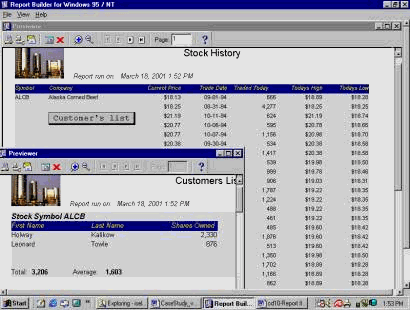|
Drill Down or Push Button Report
Introduction
A
drill-down report lets you get more
detailed information at a different level of
data aggregation. The most common methods of
drilling-down use the mouse or a button to
call another report, graph, or form.
Hands-on
You client
likes what you did on the previous Hands-On
and ask you to use the report on the �Stock
History� report. This should give them an
option to get customers list (Customers
List) for each company.
They ask you
to create a drill down report on the
company�s stock information so they get more
detailed information about that company�s
shares holders. Your report (Stock History)
should have push button to call company�s
shares holder from previous Hands-On
(Customers List). The report should show for
the security shown on the screen all
customers of that security, the amount of
their position, and the total number of
shares held.
See Figure 10.
Your tasks
are:
1- Modify the
�Stock History� report.
2- Add the
Push Button option to call the �Customers
List� report.
3- Write a
trigger to execute the �Customers List�
report.
4- Run the
report using �Runtime Pre-viewer.�
5- Test the
report.
You will learn how to: use push button to
execute another report, use or pass
parameter, use the �select parent frame�
icon, use or open objects property, compile
report, use the boilerplate, write and
compile PL/SQL trigger, use �runtime
pre-viewer.�
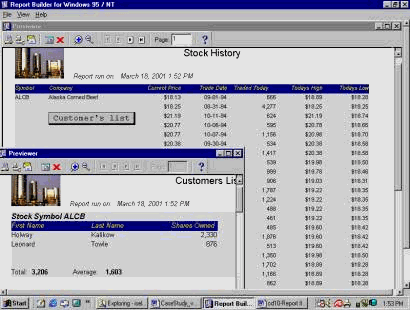
Figure 10
Drill-Down
Report
A
drill-down report lets you get more
detailed information at a different level of
data aggregation. The most common methods of
drilling-down use the mouse or a button to
call another report, graph, or form.
Open the
Reports Builder tool.
Open a Report
Module
In the �Object
Navigator� window, go to the Main menu and
choose �File,� select �Open� to open an
existing report (REPT02) from your folder.
Save a Report
Module
Save it as
report number 10 (REPT10). You do this to
leave the REPT02 module untouched.
Run a report
In the Object
Navigator, on the vertical toolbar, click on
the �Run� icon to run the report.
Browse a
report
Navigate
through the report. Notice that there are
black spaces under the SYMBOL and COMPANY
column. That is a perfect place to add a
push button to list the company's shares
holders.
Create a push
button
To do that: In
the Live Pre-viewer, click on the "Layout
Model" icon. In the �Report Editor - Layout
Model� window, select the company item, and
click on the "Parent Frame" icon until the
handlers do not change. Then drag the
handler to make more free space to work
with.
Once again,
click on the COMPANY item, and click only
once on the "Parent Frame" icon. Then drag
the handler as far as the first one.
Click on the
Push Button icon on the vertical toolbar and
move the cross cursor to the �Layout Editor�
under the SYMBOL and COMPANY columns and
then click and drag to make a push button on
a suitable size.
Right click on
it and open its property. In its property
palette, type �Customer's list� on the text
box, change the �Type� item to "PL/SQL� and
then double click on the �PL/SQL trigger�
item.
PL/SQL for
push button
A Program Unit
window will be opened. In its PL/SQL
section, write a PLSQL statement to call the
previous report that was created from the
previous hands-on. Use the binding variable
to pass the company symbol as a parameter.
Write all the exception.
(PL/SQL)
PROCEDURE
U_1ButtonAction
IS
BEGIN
-- make sure
that REPT09 has already been compiled
successfully.
srw.run_report
(�c:PARAMFORM=NO SYMBOL=�
|| :symbol)
EXCEPTION
WHEN
srw.run_report_failure THEN
srw.message
(1002, �Could not run the Detail Report
Customers List�);
WHEN others
THEN
srw.message
(1003, �Unknown problem, please see your
developer.�);
END;
Compile the
PL/SQL block
Compile the
trigger. If the output is successfully
compiled, then close the window.
Close the
property palette.
Close the
�Layout Model� window.
Compile a
report
Make sure that
the REPT09 has already been compiled.
(File >
Administration > Compile file�)
Run the new
report.
Runtime
Pre-viewer
To test the
Push Button, you should use the "Runtime
Pre-viewer� option. To use the "Runtime
Pre-viewer� option, go to the Main menu,
choose the �View� sub-menu, select the
�Runtime Pre-view�� option, and the
Pre-viewer screen will be appeared. Notice
that your Push Button color was changed.
Now, click on
"Customer's List" to run the report.
Navigate
through the report pages and then click on
the Customer's List to see the company's
shares holders.
After the
testing was done, close the windows and save
the changes (REPT10).
Questions:
Q: Describe a
drill-down report.
Q: How do you
use a push button in the report?
Q: How do you
execute a report form another report?
Q: How do you
pass parameter from one report to another?
Q: How do you
compile a report?
Q: How do you
write a PL/SQL trigger?
Q: How do you
compile a PL/SQL trigger?
Q: You client
likes what you did on the previous Hands-On
and ask you to use the report on the �Stock
History� report. This should give them an
option to get customers list (Customers
List) for each company.
They ask you
to create a drill down report on the
company�s stock information so they get more
detailed information about that company�s
shares holders. Your report (Stock History)
should have push button to call company�s
shares holder from previous Hands-On
(Customers List). The report should show for
the security shown on the screen all
customers of that security, the amount of
their position, and the total number of
shares held.
See Figure 10.
Your tasks
are:
1- Modify the
�Stock History� report.
2- Add the
Push Button option to call the �Customers
List� report.
3- Write a
trigger to execute the �Customers List�
report.
4- Run the
report using �Runtime Pre-viewer.�
5- Test the
report.
|