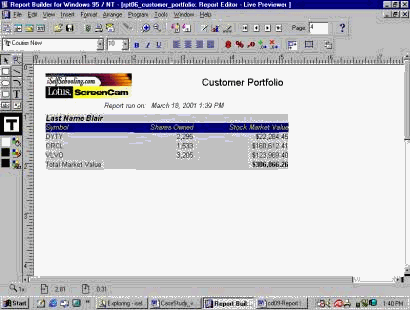|
Template
Introduction
Templates
are generic objects that allow you to force
a set of standard features and attributes
onto your reports. They help you impose
uniformity on your.
Hands-on
They need
their logo to be displayed at each new or
old report. They ask you to create a
template that contains their logo. Then run
a report.
See Figure 7.
Your tasks
are:
1- Write a
template containing your client logo.
2- Run the
report against the new created template.
3- Test the
report.
You will learn how to: create or modify an
existing template, save the template with
new name, change the default, delete the
logo, replace the new logo, save your
template.
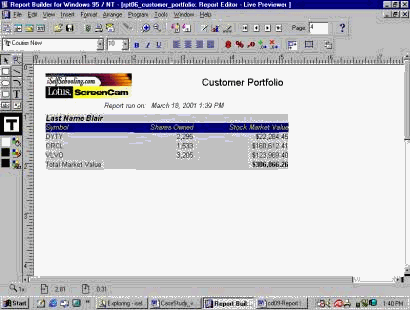
Figure 7
Open a Report
Builder
Login to the
Report Builder.
Connect to a
database
In the Object
Navigator, highlight the Database object, go
to the Main menu, choose File, select the
Connect option, and in the Connect window
enter your USERID and PASSWORD.
Open a Report
Module
In the �Object
Navigator� window, go to the Main menu and
choose �File,� select �Open� to open an
existing report (REPT06) from the your
folder.
Open an
existing Template
In the Object
Navigator, highlight the �Template� item,
choose File from the Main menu, and select
the Open option to open an existing
template.
Templates
Templates
are generic objects that allow you to force
a set of standard features and attributes
onto your reports. They help you impose
uniformity on your.
You can find
all the Templates in you PC or Share Server.
Look for all the objects that their
extensions are �.tdf.� Select one that are
very similar to your template layout, and
start from there.
In this
hands-on, the selected template is in:
C:.tdf
It is easier
to change an existing �template� rather than
to create it from scratch.
Save a
template
Open the
template and save it as a new name (ORACLE_TEMPLATE)
in the your folder.
Modify a
template
In the Object
Navigator, double click on the "Layout
Model" icon of ORACLE_TEMPLATE.
In the
�Template Editor - Layout Model� window, you
can zoon-out or zoon-in to view the
template; and then click on the Down Arrow
next to the �Report Style� box to select
your report style. You report style can be:
Tabular, Group Left, Group Above, Form-like,
Mailing Label, Form Letter, matrix, and
Matrix with Group.
Notice that a
template has so many different report
styles. To view them, click on each report
style and browse through them.
Import company
logo
In this
hands-on, select the default template in the
Template editor and delete the report layout
logo and import your own organization logo.
To import, go to the Main menu, and choose
File > Import > Image� In the Import Image
window, select your image file, its format
and Quality. The click OK.
Resize company
logo
In the
Template Editor, resize your logo if needed.
If you are done with your template layout,
save the template. To save the template,
highlight ISLEF_TEMPLATE and then click on
the Save icon on the toolbar. Or, go to the
Main menu, choose File > Save option.
Save Template
and remove it from workstation
Once you save
the template, you can delete it from your
Object Navigator. Highlight ORACLE_TEMPLATE,
click on the �X� icon (Delete). This will
remove the object from Object Navigator and
the template is saved.
Then remove
the template from the "object navigator."
Now, you can
run the REPT06 using the new template. Make
sure that you are in the REPT06 report. Run
the report with its old template.
Assign the new
template
In the Live
Pre-viewer, click on the "Report Wizard"
icon. In the �Report Wizard� window, open
the Template tab. Your template is not in
the Predefined template; therefore, you
should us �Template file� by check marking
its radio button. Type or find your template
and then click �Apply� and/or �Finish.�
Run the report
Now, your
report has its new template. Navigate
through the report pages.
After testing
the report output, highlight the report and
save the changes as the report number 7
(REPT07).
Questions:
Q: What are
the templates in the report module?
Q: How can you
create or modify an existing template?
Q: Your client
needs their logo to be displayed at each new
or old report. They ask you to create a
template that contains their logo. Then run
a report.
See Figure 7.
Your tasks
are:
1- Write a
template containing your client logo.
2- Run the
report against the new created template.
3- Test the
report. |