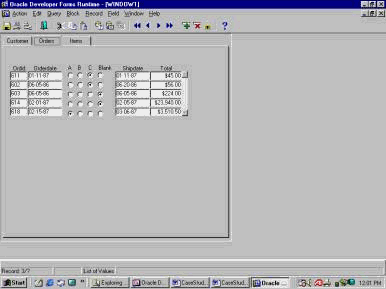Radio Buttons
Introduction
A radio button group allows values stored in a data source
column to display in a more graphical fashion, by having one radio
button assigned to each possible value. Once a radio group is
created, each radio button within it must be assigned a unique
value.
Hands-On
Your users have indicated that they keep track of their
salesmen's commission plans. The company has commission plans "A,"
"B," "C," and Blank. The �Blank� commission plan means that this is
not applicable to salesman. Middle Management would like to stream
line their salesmen contract assignment process. The company assigns
salesmen, based on their commission performance. Those salesmen with
higher than average commission will be rewarded and assigned to
lucrative contracts.
To accommodate Management's need for tracking high performing
salesmen, they ask you to change the commission plan item to the
radio button style.
See Figure 6.
Your tasks are:
1- Change the commission plan column to the Radio Buttons.
2- Change the "order tab page" to implement the Radio Buttons.
3- Run and test all user functional requirements.
Note: The Radio Buttons are useful when there are two or more
possible values but only one value can be true.
In this Hands-On, you will learn how to: add and use Radio Buttons,
use tab canvas, use �object navigator,� use �Data Blocks,� use
�Layout Editor,� use �Property Palette,� use �Run Form,� and
�Execute Query.�
|
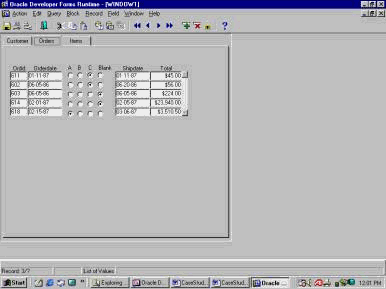
Figure 6 |
Open a Module
In the �Object Navigator� window, highlight Forms. Go to the Main
menu and choose �File,� select �Open� to open an existing form
(customer_orders_V03)
from the folder.
Save a module
Click on the �CUSTOMER_ORDERS_V03� form. The color changes to blue.
Then change its name and save the Form name as version 04
(customer_orders_v04). This way the original form is untouched.
Expand ORD data block
In the �Object Navigator� window, expand �Data Blocks.� Then
expand the order's data blocks (ORD) and its items.
Change an item in Radio Group
Right click on the �Commission Plan� item (COMMPLAN) to open its
Property Palette. In the Property Palette window, change its item
type to "Radio Group." Change "Initial Value" to "A," then press the
enter key or click on any box to apply the changes. Close the
window.
Notice the icon next to the Commission Plan (COMMPLAN) was changed
in the �Object Navigator� window and in the Layout Editor the
Commission Plan item (COMMPLAN) has disappeared.
In the Object Navigator window, expand commission plan. Notice that
there is no radio button associated with the Radio Group item.
Do some layout adjustments before creating the radio button. You
need at least four radio buttons. Therefore you need more space to
put the objects on the canvas. See above figure.
Moving objects
Select the shipdate, total and scrollbar items and move the
cursor inside any handlers and drag the selected objects to the
right. To select multiple objects, push and hold the control key and
then click on the objects that you wish to be part of group. You can
also, go outside of the objects and click and hold the cursor on the
canvas and move it until all the objects are in the box. Release the
mouse. Now, you selected all your objects. Go anywhere in side of
the handlers to move your selected objects.
You can also click on the right, left, up, and down arrow keys to
move the objects. Try it number of times. It is fun.
To deselect the objects, just move your cursor outside of the
selected objects and click. All your handlers will be disappeared.
Create a Radio Button
In the �Layout Editor� window click on the �radio button� icon.
Now, if you move your cursor in side of canvas, your cursor changes
to a plus sign.
Move your cursor on a position that you want to have your Radio
Button and click. The �Radio Groups� window will appear. In the
�Radio Groups� window, select the radio group "COMMPLAN" and click
�OK.�
Adjust the size if needed. In the Layout Editor window, right click
on the new Radio Button (RADIO_BUTTONxx) to open its Property
Palette.
Radio Button 1:
Change a Radio Button Property Sheet
In the Property Palette, change its name to A. Change �Label� to
blank. Change "Radio Button Value" to A. Change "Prompt" to A.
Change "Prompt Attachment Edge" to top. Then close the window.
Make some layout adjustments if needed.
Copy the object and paste it three times. The copy will be pasted on
the top of each other. You need to select them one by one and drag
them to be appeared next to each others. Make sure that when you
copy the object to place the Radio Button item in the �COMMPLAN�
Radio Group.
Open the new Radio Buttons property palette. And change their
"name", their "radio button value", and their "prompt" properties.
Radio Button 2:
In the Property Palette, change its name to B. Change �Label� to
blank. Change "Radio Button Value" to B. Change "Prompt" to B.
Change "Prompt Attachment Edge" to top. Then close the window.
Radio Button 3:
In the Property Palette, change its name to C. Change �Label� to
blank. Change "Radio Button Value" to C. Change "Prompt" to C.
Change "Prompt Attachment Edge" to top. Then close the window.
Radio Button 4:
In the Property Palette, change its name to �BLANK.� Change �Label�
to blank. Change "Radio Button Value" to � �. Change "Prompt" to
�Blank.� Change "Prompt Attachment Edge" to top. Then close the
window. The blank means that the commission plan is not applicable
to this transaction. Then close the window.
Do some layout adjustments if needed.
Navigate through the tab pages layout by clicking on them.
Run the Form Runtime
Run the Form.
Execute Query
Click �Execute Query� and navigate through the customers.
Test and check the changes.
When you are done with all the testing, then close the
application and save the changes.
Questions:
Q: Describe a Radio Button Group.
Q: How do you use a Radio Button Group?
Q: Describe a Radio Button Item?
Q: What are the differences between a Radio Button Group and a Radio
Button Item?
Q: When do you use a Radio Button?
Q: Your users have indicated that they keep track of their
salesmen's commission plans. The company has commission plans "A,"
"B," "C," and Blank. The �Blank� commission plan means that this is
not applicable to salesman. Middle Management would like to stream
line their salesmen contract assignment process. The company assigns
salesmen, based on their commission performance. Those salesmen with
higher than average commission will be rewarded and assigned to
lucrative contracts.
To accommodate Management's need for tracking high performing
salesmen, they ask you to change the commission plan item to the
radio button style.
See Figure 6.
Your tasks are:
1- Change the commission plan column to the Radio Buttons.
2- Change the "order tab page" to implement the Radio Buttons.
3- Run and test all user functional requirements.
Note: The Radio Buttons are useful when there are two or more
possible values but only one value can be true. |