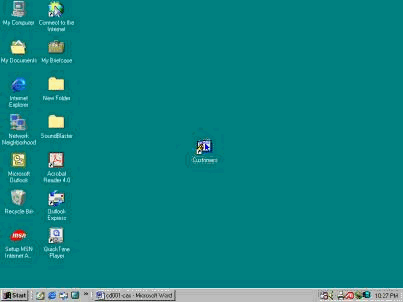|
Run Application from desktop
Hands-on
Introduction
Your clients
ask you that they would like to run their
application from the desktop. They want to
use Forms �Runtime� to execute their
application.
See Figure 18.
Your tasks
are:
1- Create an
icon on the client PC desktop.
2- Use Forms
�Runtime� to run their application.
3- Associate
their �Customer Order� application to the
Forms �Runtime.�
4- Run and
login to application from icon.
5- Run and
test all user functional requirements.
F You
will learn how to: run your application from
desktop.
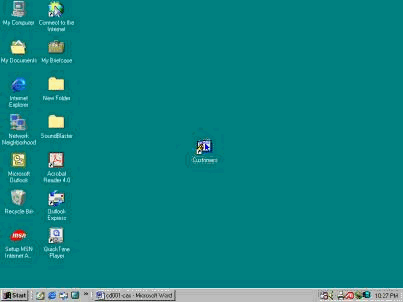
Figure 18
Create a new
Shortcut
Go to the
desktop screen, right click on an empty
area, choose the New item, and select the
Shortcut option.
Command Line
box
In the Create
Shortcut window, enter the Runtime Form
program with your compiled form name (For
example: ifrun60 c:_orders_v15) into the
Command Line box. Then click �Next.�
Select a Title
In the �Select
a Title for the Program� window, enter your
application name (Customer Orders
Application) into the box. Then click
�Finish.�
Now, your
shortcut was created and you can execute
your application from desktop.
Test a form
from desktop
To test the
functionality of your work, double click on
the icon to run the application Form.
In the Logon
window, enter the username and password, and
then click �Connect.�
Click on
�Execute query.�
Navigate
through the application Form.
Test all the
features and options, and then close it.
Questions:
Q: How can you
run an application from desktop?
Q: They ask
you that they would like to run their
application from the desktop. They want to
use Forms �Runtime� to execute their
application.
See Figure 18.
Your tasks
are:
1- Create an
icon on the client PC desktop.
2- Use Forms
�Runtime� to run their application.
3- Associate
their �Customer Order� application to the
Forms �Runtime.�
4- Run and
login to application from icon.
5- Run and
test all user functional requirements.
|