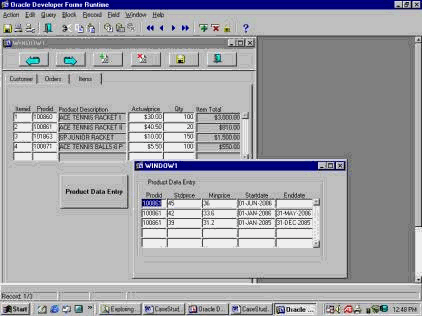|
Global Variable, Trigger
Global
Variable
A Global
Variable is a binding variable that can be
used by multiple Form Modules.
Form Trigger
A forms
trigger is a block of PL/SQL code that
adds functionality to your application.
Triggers are attached to objects in your
application. When a trigger is fired, it
executes the code it contains. Each
trigger�s name defines what event will fire
it; for instance, a WHEN-BUTTON-PRESSED
trigger executes its code each time you
click on the button to which the trigger is
attached. Or, we can say, a forms trigger
is a set of PL/SQL actions that happen each
time an event such as when-checkbox-changed,
when-button-pressed, or
when-new-record-instance occurs. You can
attach several triggers to a data query.
The most popular of them are the PRE-QUERY
and POST-QUERY.
POST-QUERY
trigger
The
PRE-QUERY trigger fires before the
select statement is finalized. The
POST-QUERY trigger fires before selected
records are presented to the user. It fires
after records are retrieved but before they
are displayed. So, you can use it to enhance
a query�s records in a number of ways. Your
Post-Query trigger can contain code to
calculate or populate control items.
WHEN-NEW-FORM-INSTANCE trigger
Some other
useful triggers are: PRE-INSERT and
WHEN-NEW-FORM-INSTANCE.
A
PRE-INSERT trigger fires once before
each new record is inserted in a commit
process. The �WHEN-NEW-FORM-INSTANCE�
trigger will be used to prepare objects or
an action when entering to a new form. It
fires when the form is entered.
Hands-ON
Now, your
client desires it would be better if they
could get specific history of product price
rather than entire product history prices
table. They want you to add more
functionality to their application to
display only current history of product
prices information.
Note: The
current product would be defined by where
the position of your cursor is.
You have been
assigned to modify their application to
query only history of product price
information for a product rather than entire
table.
See Figure 14.
Your tasks
are:
1- Automate
the �product history prices� application to
query only a history of product prices.
2- Pass
product ID as a parameter between these two
Form applications.
3- Run and
test all user functional requirements.
F You
will learn how to: use and assign global
variable, pass global variable from one Form
to another, use global variable to execute
query base on its parameter, create and use
the "WHEN-NEW-FORM-INSTANCE" trigger, use
tab canvas, use �object navigator,� use
�Data Blocks,� use �Layout Editor,� use
�Property Palette,� use �Run Form,� and
�Execute Query.�
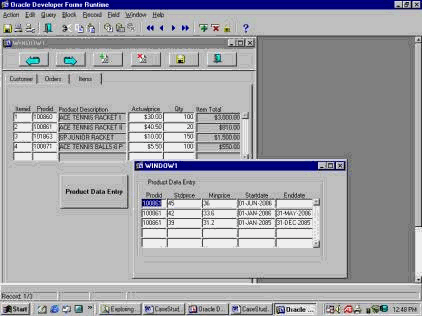
Figure 14
Open a Module
In the �Object
Navigator� window, highlight Forms. Go to
the Main menu and choose �File,� select
�Open� to open an existing form (customer_orders_V11)
in the folder.
Save Modules
Click on the
�CUSTOMER_ORDERS_V11� form. The color
changes to blue. Then change its name and
save the Form name as version 12 (customer_orders_12).
This way the original form is untouched.
Also, you
should save the �Product History Prices Data
Entry� (PROD_DE) Form name as version 2
(PROD_DE_V02).
Now, we want
to change the application to query all the
product history prices for an item that the
cursor is on.
Temporary
Holder
In the
PROD_DE_V02 form, expand the form, highlight
the Data Blocks item and then click on the
green �+� sign to create a data block.
New Data Block
In the �New
Data Block� window, choose the �Build a new
data block manually� option and click "OK."
Change a
property palette sheet
Now, you have
a new data block (Blockn). Right click on it
and open its Property Palette. In its
property palette, change its name to
CONTROL_BLOCK. Change "Database Data Block"
to "NO." Close the window.
Create an Item
In
CONTROL_BLOCK, create a new item. Open its
property palette. Change the "name" item to
�TEMP_VALUE.� Change its datatype to NUMBER
with length 7 bytes. Change "database item"
to �NO.� Close the window.
Copy Value
from Item
Select
�Prodid� on the price data block; and open
its property palette. For �Copy Value from
Item� type "control_block.temp_value." Close
the window.
Create a
trigger
In the
PROD_DE_V02 form, create a
"WHEN-NEW-FORM-INSTANCE" trigger at Form
level.
WHEN-NEW-FORM-INSTANCE trigger
In the Trigger
window, type �W� and �N� and select the
WHEN-NEW-FORM-INSTANCE trigger.
PL/SQL Editor
In the PL/SQL
Editor, write a PL/SQL procedure to move the
global prodid item value into the temp_value
item. Then go to the �price� data block and
execute the query function.
(PL/SQL
Editor)
:temp_value :=
:global.prodid;
GO_BLOCK
(�price�);
EXECUTE_QUERY;
Compile a
trigger
Compile the
trigger and close the window.
Compile a
module
Highlight the
Form and save it. Then go to File >
Administration > Compile file to compile it.
Create a Push
Button
On the
CUSTOMER_ORDERS_V12 Form, right click on the
�Product History Data Entry� push button in
the ITEM tap canvas to select �Smart
Trigger� and select the
"WHEN-BUTTON-PRESSED" trigger.
WHEN-BUTTON-PRESSED trigger
In the PL/SQL
Editor, write a PL/SQL procedure to move the
PRODID value into the global prodid item and
call the Product History Price Data Entry
form.
(PL/SQL
Editor)
:GLOBAL.prodid
:= NAME_IN(�item.prodid�);
OPEN_FORM(�c:_de_v02�);
Compile the
trigger and then close the window.
Run the Form
Run the
application.
Execute Query
Click on the
�Execute Query� icon.
Navigate the
application
Navigate
through the application.
Highlight a
product id and then click on the �Product
History Prices Data Entry� push button.
Now, you
should only see information about that
specific product id not all the products.
Repeat the
process for some other items.
Then, close
all the windows and save the changes.
Questions:
Q: How do you
define a binding variable in a multiple
forms?
Q: How do you
assign a value to a global variable?
Q: How do you
pass a global variable value from one form
to another?
Q: How do you
use a global variable to execute a query
based on its parameter?
Q: Describe
the "WHEN-NEW-FORM-INSTANCE" trigger.
Q: How do you
create the "WHEN-NEW-FORM-INSTANCE" trigger?
Q: Now, your
client desires it would be better if they
could get specific history of product price
rather than entire product history prices
table. They want you to add more
functionality to their application to
display only current history of product
prices information.
Note: The
current product would be defined by where
the position of your cursor is.
You have been
assigned to modify their application to
query only history of product price
information for a product rather than entire
table.
See Figure 14.
Your tasks
are:
1- Automate
the �product history prices� application to
query only a history of product prices.
2- Pass
product ID as a parameter between these two
Form applications.
3- Run and
test all user functional requirements.
|